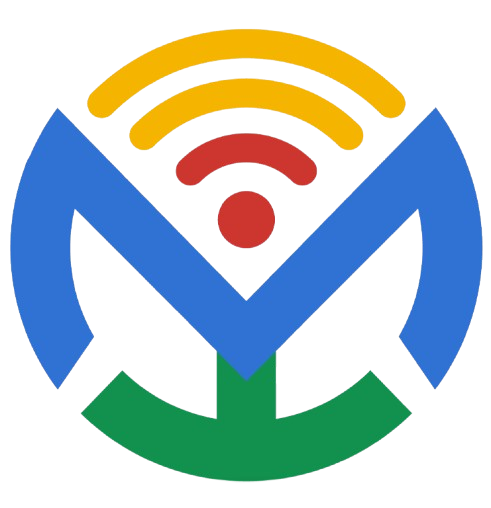Hour 2 – WordPress Development (TazaMall.com)
1. Install & update plugins
- Access WordPress dashboard → Plugins → Add New.
- Search for essential plugins (WooCommerce, RankMath, Elementor, etc.).
- Install required plugins and activate them.
- Update existing plugins to latest versions.
- Test plugin compatibility.
- Prompt: “Suggest must-have plugins for a multi-vendor eCommerce site like TazaMall.com.”
- Prompt: “How to check plugin conflicts in WordPress?”
2. Configure WooCommerce
- Run WooCommerce setup wizard.
- Add store details (currency, location, etc.).
- Configure tax settings.
- Set default shipping/checkout settings.
- Add store policies (returns, refund, privacy).
- Prompt: “What are the best WooCommerce settings for international sales?”
- Prompt: “How to optimize WooCommerce for digital and physical products together?”
3. Product categories setup
- Go to Products → Categories.
- Create main categories (Electronics, Fashion, Grocery, etc.).
- Add subcategories for detailed organization.
- Upload category thumbnails.
- Assign products to correct categories.
- Prompt: “Suggest best product category structure for a large online marketplace.”
- Prompt: “How to bulk import product categories in WooCommerce?”
4. Payment gateways integration
- Navigate to WooCommerce → Settings → Payments.
- Enable PayPal, Stripe, local bank transfer, etc.
- Configure API keys securely.
- Test payment sandbox mode.
- Ensure SSL is active for secure checkout.
- Prompt: “Which payment gateways are most used in Pakistan for WooCommerce?”
- Prompt: “How to add custom payment gateways in WooCommerce?”
5. Shipping rules setup
- Go to WooCommerce → Shipping Zones.
- Define regions (Local, National, International).
- Add shipping methods (Flat rate, Free shipping, Cash on Delivery).
- Set weight/dimension-based shipping rules.
- Test with sample products.
- Prompt: “What’s the best way to set up tiered shipping costs in WooCommerce?”
- Prompt: “How to integrate courier APIs (like DHL or TCS) with WooCommerce?”
6. Homepage design optimization
- Open Elementor (or theme builder).
- Create hero section with banners.
- Highlight featured categories.
- Add call-to-action buttons (Shop Now).
- Optimize for speed (lazy load images).
- Prompt: “Suggest homepage layout ideas for a multi-vendor eCommerce store.”
- Prompt: “How to design a high-converting eCommerce homepage in Elementor?”
7. Mobile responsiveness check
- Switch to mobile view in Elementor.
- Adjust font sizes for readability.
- Optimize images for mobile speed.
- Ensure clickable buttons are touch-friendly.
- Test on multiple devices.
- Prompt: “What are common issues with WordPress mobile responsiveness?”
- Prompt: “How to create a mobile-first WordPress design?”
8. Add banners & sliders
- Install slider plugin (Smart Slider / Revolution Slider).
- Create homepage slider with 3–4 banners.
- Add call-to-actions (Shop Now / Explore).
- Use high-quality, compressed images.
- Set autoplay & navigation arrows.
- Prompt: “Suggest banner slider designs for fashion and electronics stores.”
- Prompt: “How to optimize sliders without slowing down WordPress?”
9. Setup blog section
- Create Blog page from WordPress Pages.
- Set it as Posts page in Settings → Reading.
- Choose blog layout (grid, list, sidebar).
- Add categories (Tips, News, Reviews).
- Enable SEO-friendly permalinks.
- Prompt: “What blog topics drive traffic to eCommerce sites?”
- Prompt: “How to design a WordPress blog that matches store branding?”
10. Create contact & about pages
- Add Contact page with WPForms/Elementor.
- Include store address, phone, email.
- Add Google Maps location.
- Create About page with brand story.
- Include mission, vision, and policies.
- Prompt: “What sections should I add to an About Us page for an online marketplace?”
- Prompt: “How to create a professional Contact Us page in WordPress?”
11. User accounts setup
- Enable account registration in WooCommerce.
- Customize My Account page.
- Add login & registration links in header.
- Test account creation with sample user.
- Restrict admin dashboard access for customers.
- Prompt: “What’s the best way to manage customer accounts in WooCommerce?”
- Prompt: “How to integrate social login (Google/Facebook) in WordPress?”
12. Add sample products
- Go to Products → Add New.
- Add product name, description, and price.
- Upload high-quality product images.
- Assign categories & tags.
- Publish and preview.
- Prompt: “What’s the difference between simple, variable, and grouped products in WooCommerce?”
- Prompt: “How to bulk upload sample products with CSV in WooCommerce?”
13. Optimize product images
- Use an image compression plugin (Smush, TinyPNG).
- Resize images to web-friendly dimensions.
- Enable lazy loading.
- Test speed improvements with GTmetrix.
- Replace oversized images.
- Prompt: “What is the best size for WooCommerce product images?”
- Prompt: “How to automate product image optimization in WordPress?”
14. Coupons & discounts setup
- Navigate to Marketing → Coupons.
- Create coupon codes for discounts.
- Set usage limits (per user, per product).
- Add expiry dates.
- Test coupon at checkout.
- Prompt: “What are the best discount strategies for online stores?”
- Prompt: “How to schedule automatic discounts in WooCommerce?”
15. SEO optimization (RankMath)
- Install & activate RankMath plugin.
- Run setup wizard for SEO.
- Optimize product titles & meta descriptions.
- Submit sitemap to Google Search Console.
- Add focus keywords for each page.
- Prompt: “What SEO settings should I enable in RankMath for eCommerce?”
- Prompt: “How to rank WooCommerce products higher in Google search?”
16. Caching & speed optimization
- Install caching plugin (WP Rocket / W3 Total Cache).
- Enable page caching.
- Enable browser caching & Gzip compression.
- Minify CSS/JS files.
- Test performance using PageSpeed Insights.
- Prompt: “What’s the best caching plugin for WooCommerce stores?”
- Prompt: “How to optimize Core Web Vitals for WordPress?”
17. SSL & security setup
- Install SSL (Let’s Encrypt / Cloudflare).
- Force HTTPS across the site.
- Install Wordfence or iThemes Security plugin.
- Enable 2FA for admin users.
- Regularly back up security logs.
- Prompt: “What are the most important WordPress security best practices?”
- Prompt: “How to protect WooCommerce from fraud transactions?”
18. Vendor registration page
- Install multi-vendor plugin (Dokan / WC Vendors).
- Enable vendor registration form.
- Customize vendor dashboard.
- Add commission rules for vendors.
- Test registration with demo vendor.
- Prompt: “Which is the best free plugin for multi-vendor marketplace in WooCommerce?”
- Prompt: “How to customize vendor registration fields in Dokan?”
19. Reviews & testimonials setup
- Enable WooCommerce product reviews.
- Add testimonial plugin for homepage.
- Display star ratings on products.
- Add verified buyer badge.
- Moderate reviews for spam.
- Prompt: “How to increase authentic reviews for WooCommerce store?”
- Prompt: “What’s the best testimonial plugin for WordPress?”
20. Blog post upload #1
- Go to Posts → Add New.
- Write blog content (500+ words).
- Add images & categories.
- Optimize for SEO using RankMath.
- Publish & check preview.
- Prompt: “Suggest trending eCommerce blog topics for 2025.”
- Prompt: “How to optimize WordPress blog posts for maximum traffic?”
21. Blog post upload #2
- Create a second blog post.
- Add internal linking to first blog.
- Include a call-to-action.
- Optimize readability (short paragraphs).
- Share on social media.
- Prompt: “How often should I post blogs for an eCommerce site?”
- Prompt: “How to automatically share blog posts to social media from WordPress?”
22. Improve checkout flow
- Test checkout process.
- Remove unnecessary fields.
- Enable guest checkout option.
- Add trust badges & secure icons.
- Test with multiple payment methods.
- Prompt: “What are the best practices to reduce cart abandonment?”
- Prompt: “How to create a one-page checkout in WooCommerce?”
23. Wishlist plugin setup
- Install Wishlist plugin (TI Wishlist / YITH Wishlist).
- Enable wishlist option on product pages.
- Customize wishlist button style.
- Test with sample products.
- Add social share option.
- Prompt: “Which wishlist plugin is best for WooCommerce in 2025?”
- Prompt: “How to analyze wishlist data to improve sales?”
24. Analytics & tracking setup
- Install Google Site Kit or MonsterInsights.
- Connect Google Analytics & Search Console.
- Enable enhanced eCommerce tracking.
- Add Facebook Pixel.
- Test tracking reports.
- Prompt: “Which analytics tools are best for WooCommerce stores?”
- Prompt: “How to use analytics data to improve eCommerce conversion rates?”
25. Full testing & backup
- Test all pages (homepage, checkout, blog).
- Fix broken links.
- Run security scan.
- Backup site with UpdraftPlus or Jetpack.
- Store backup in cloud (Google Drive/Dropbox).
- Prompt: “What’s the best WordPress backup strategy for eCommerce?”
- Prompt: “How to test WooCommerce store before official launch?”