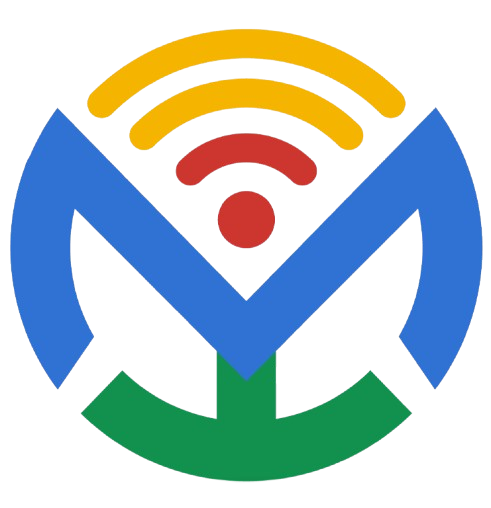Step-by-Step in MS Project 2016
A) One-time setup (before execution)
- Set project calendar
- Project → Change Working Time → choose/modify the calendar (e.g., Standard 8h/day, 40h/week).
- If needed, create resource/task calendars.
- Enter/verify all tasks & logic
- Add tasks, durations, predecessors, constraints (avoid hard constraints where possible).
- Identify milestones (Duration = 0d).
- Assign resources & costs
- View → Resource Sheet → add resources (Std Rate/Cost).
- Assign resources on the Gantt Chart (Resource Names column).
- Choose Earned Value method
- File → Options → Advanced → Earned value options for this project
- Earned value method: % Complete (or Physical % Complete if you will enter physical progress).
- Baseline for EV: Baseline (default).
- File → Options → Advanced → Earned value options for this project
- Set the Baseline (lock the plan)
- Project → Set Baseline → Set Baseline…
- Select Set Baseline and Entire project → OK.
- (Optional) Keep Baseline1… for future re-baselines.
B) Weekly tracking cycle
- Set the Status Date (every reporting week)
- Project → Project Information → Status date → pick the week-ending date (e.g., Fri).
- Switch to Tracking views & tables
- View → Tracking Gantt (shows baseline vs actual bars).
- View → Tables → Tracking (adds Actual Start/Finish, % Complete, Actual/Remaining Duration).
- Collect & enter actuals
- For quick updates when a task is progressing as planned:
- Select task(s) → Task → Mark on Track.
- For precise updates:
- Select task → Task → Update Tasks (little sheet icon) → enter:
- Actual Start (if started), % Complete or Physical % Complete,
- Actual Duration, Remaining Duration, or Actual Finish (if done).
- Select task → Task → Update Tasks (little sheet icon) → enter:
- For work-driven tracking (resources):
- View → Task Usage or Resource Usage → right timescale → Timescale… → Units: Weeks.
- Enter Actual Work by week if you track hours.
- For quick updates when a task is progressing as planned:
- Reschedule incomplete work past the Status Date
- Project → Update Project → Reschedule uncompleted work to start after: [Status Date] → Entire project → OK.
- This cleans “in the past” work that didn’t happen.
- Check variances
- View → Tables → Variance → review Start/Finish Variance and Cost Variance.
- Tracking Gantt → Format → Bar Styles / Progress Lines (optional) to visualize slippage.
- Review resource loading
- View → Resource Usage (weekly timescale) to see per-resource hours and overallocations (red).
- If needed: Resource → Level Resource (use carefully).
- Run weekly reports
- Report → Dashboards → Project Overview / Cost Overview / Resource Overview.
- Report → In Progress / Critical Tasks / Who Does What When → set Timescale: Weeks (Report → Design → Date Range/Timescale).
C) Monthly management review (deep-dive)
- Earned Value analysis
- Project → Project Information → Status date (confirm set).
- View → Tables → More Tables → Earned Value → Apply.
- Review PV (BCWS), EV (BCWP), AC (ACWP), SV, CV, SPI, CPI.
- Thresholds (e.g., ±10%) → trigger corrective actions/change control.
- Trend & milestone reporting
- Report → Dashboards → Milestone Report.
- (Optional) Create a custom dashboard: Report → New Report → Dashboard → add Table/Chart and fields like % Complete, SPI, CPI, Variance.
- Baseline protection
- Do not overwrite the original Baseline. If a re-plan is approved, Project → Set Baseline → Set Baseline → Baseline1 (keep Baseline for original).
D) Change control (when something big changes)
- Record the variance
- Capture current actuals and variances (Reports/EV table).
- Apply approved change
- Update tasks/durations/logic/resources as per the approved change.
- Re-forecast, then save to a new baseline slot
- Set Baseline → Baseline1 (or next) for changed scope; keep Baseline intact for historical comparison.
E) Optional productivity tweaks
- Create a “Weekly Tracking” custom view
- View → Other Views → More Views → New… (Single view → based on Tracking Gantt).
- Attach Tracking table, Critical filter (optional), and a Group by: Status to highlight Late/On Schedule.
- Save common fields in your table
- Add columns you’ll always need: % Complete, Physical % Complete, Actual Start/Finish, Actual/Remaining Duration, Baseline Start/Finish, Cost, Baseline Cost, CV, SV, SPI, CPI.
- Right-click header → Save Field Settings (persists formatting).
Quick Weekly Checklist (print this)
- Set Status Date
- Enter Actuals (Update Tasks / Usage views)
- Reschedule incomplete work after Status Date
- Review Variances (schedule & cost)
- Check Resources (overallocation)
- Generate Reports and share