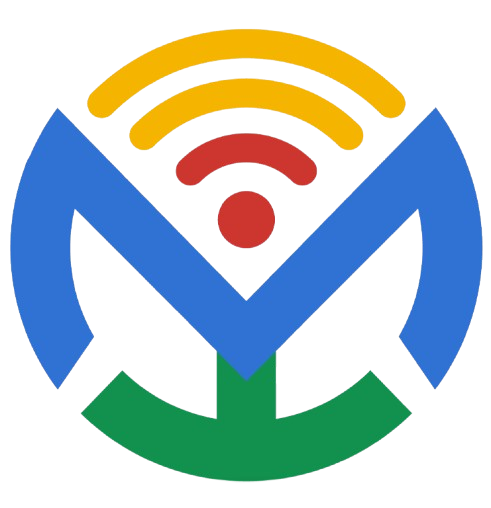Practical, step-by-step MS Project 2016 guide you can follow from a blank file to advanced tracking
0) First-time setup (do this once per computer)
- Open MS Project → File > Options.
- Schedule
- New tasks created: Auto Scheduled
- Calendar options: set Hours per day = 8, Hours per week = 40, Days per month = 20 (or your org’s standards).
- Show that tasks are effort driven: leave on (you can change per task).
- Display → Date format you prefer (e.g., dd-MMM-yy).
- Advanced → Turn on Show task IDs.
- Save → Default file format: Project (*.mpp).
- Click OK.
1) Start a new project + set project information
- File > New > Blank Project.
- Project tab > Project Information
- Start date (or Finish date if you’re scheduling backward—rare).
- Calendar: pick Standard (or your custom calendar later).
- Click OK.
- Save: File > Save As → name your file.
2) Create/assign calendars (working time, holidays, shifts)
- Project tab > Change Working Time.
- Create New Calendar… → Create new base calendar (e.g., “Site 6-day”).
- In the calendar:
- Work Weeks → Details → set regular working days/hours.
- Exceptions → add public holidays, shutdowns.
- Project Information → set this new calendar as the Project Calendar (if it applies to most tasks).
- To give a resource its own calendar: later in Resource Sheet, open the resource → Change Working Time → base it on your custom calendar and add exceptions.
3) Enter the Work Breakdown Structure (WBS)
- Go to Gantt Chart view (default).
- In the Task Name column, type your top-level phases (e.g., Initiation, Design, Procurement, Construction, Closeout).
- Under each phase, type detailed tasks in order.
- Make summary levels with Indent/Outdent (Task tab or Alt+Shift+→/←):
- Indent detailed tasks under their phase → the phase becomes a Summary Task.
- Mark milestones: set Duration = 0 days (e.g., Design Approved).
- Optional WBS codes: Project > WBS > Define Code… → set prefixes/numbering; Renumber if needed.
4) Enter durations & task types (how scheduling behaves)
- In Duration column, enter values (e.g., 5d, 2w, 16h).
- Open Task Information (double-click task) → Advanced:
- Task Type:
- Fixed Units (default; good general choice)
- Fixed Work (work stays constant; duration changes with resource units)
- Fixed Duration (duration stays fixed; work/units flex)
- Effort driven: on/off per task.
- Task Type:
- Keep durations realistic; avoid unnecessary constraints at this stage.
5) Link tasks (dependencies & logic)
- Select two or more tasks in order → Task tab > Link the Selected Tasks (Finish-to-Start).
- To edit a link: double-click the link line in the Gantt or the Predecessors cell:
- Types: FS, SS, FF, SF.
- Lag/lead: add +2d (lag) or -2d (lead) after the type (e.g., 15FS+1d).
- Avoid hard constraints unless necessary (we’ll cover them next).
6) Constraints, deadlines, and recurring tasks
- Constraints (use sparingly): open Task Information > Advanced → Constraint type
- Prefer As Soon As Possible (ASAP) or ALAP; use Must Start/Finish On only when truly fixed by contract.
- Deadlines (safer than constraints): same dialog → set a Deadline date (shows a green arrow and flags if missed).
- Recurring tasks: Task > Task > Recurring Task → enter name, duration per occurrence, pattern, start/end.
7) Add task notes, attachments, and custom fields
- Notes: select task → Task Information > Notes tab → type.
- Hyperlinks: right-click task name → Hyperlink… (to specs, folders, etc.).
- Custom fields: Project > Custom Fields → choose Task or Resource; pick Text/Number/Flag/Date, rename, add formulas/graphical indicators.
8) Create resources (work, material, cost)
- Switch to Resource Sheet (View tab > Resource Views > Resource Sheet).
- Add Work resources (people/equipment):
- Type = Work, Max Units (100% = full-time), Std Rate (e.g., £15/h), Ovt Rate, Cost/Use if any, Base Calendar if special hours.
- Add Material resources (consumables): Type = Material, set Material Label (e.g., tons), Std Rate per unit.
- Add Cost resources (lump sums): Type = Cost (e.g., Permit Fees), values are assigned per task later.
- For rate changes: open resource Information > Costs tab → use A–E rate tables with effective dates.
9) Assign resources to tasks
- Go back to Gantt Chart.
- Select a task → Task tab > Assign Resources (or use the Resource Names column).
- Pick the resource, set Units (e.g., 50% or 2 people), click Assign.
- For cost or material resources: assign, then enter Cost or Units on that task (Task Information > Resources tab).
- See calculated Work (hours) and Cost in Gantt Table or Task Usage view.
10) Check workload & fix overallocations
- View > Resource Views > Resource Usage or Team Planner (if available). Red names = overallocated.
- Fix manually: reduce Units, change assignments, add lag, or move tasks.
- Or use Resource > Leveling > Level Resource… (start with Leveling options = Manual, Day by Day, Level only within available slack if you don’t want dates to slip too much).
- Re-review the critical path after leveling.
11) Identify the critical path & float
- View > Gantt Chart, then Format tab → tick Critical Tasks (critical bars turn red).
- To see total slack: View > More Views > Detail Gantt or add the Total Slack column.
- To analyze logic: View > Network Diagram; red nodes are critical.
12) Set the baseline (freeze your plan)
- When the plan is realistic and resourced, Project > Set Baseline > Set Baseline…
- Choose Set Baseline for Entire Project.
- (Optional) For stage gates, you can keep Baseline 1–10 for snapshots at key approvals.
13) Track progress (actuals, % complete, updates)
Pick a tracking method and use it consistently:
A) Simple status (% Complete)
- Switch to Tracking Gantt view.
- Enter % Complete for each task on status dates (e.g., weekly).
- Set a Status Date: Project > Status Date → draws slippage lines.
B) Detailed actuals
- Add columns: Actual Start, Actual Finish, Actual Duration, Remaining Duration, % Work Complete, Actual Work.
- Enter real dates and work hours from timesheets/site reports.
- Update Status Date and review variances.
C) Task Update form
- Task > Update Tasks → enter % Complete, % Work Complete, or Remaining Duration in one place.
14) Compare plan vs actual (variance & slippage)
- Use Tracking Gantt to visualize baseline (thin bars) vs current (thick bars).
- Insert Variance columns: Start Variance, Finish Variance, Cost Variance, Work Variance.
- Late tasks report: View > Filter > Late Tasks.
- Slippage lines: set Status Date then Format > Gridlines > Status Date and Slippage options (or use built-in Tracking Gantt styling).
15) Reports (dashboards, cost, work, cash flow)
- Report tab > Dashboards: Project Overview, Cost Overview, Upcoming Tasks, Late Tasks, etc.
- Report > Resources and Report > Costs for workload/cost detail.
- Visual Reports (to Excel/Pivot): Report > Visual Reports → choose Cash Flow, Earned Value Over Time, Resource Work Availability, etc. Edit in Excel if you need NPV/ROI calculations.
16) Earned Value (EV) basics
- Ensure a Baseline is set and Status Date defined.
- Add EV columns: BCWS (PV), BCWP (EV), ACWP (AC), SV, CV, SPI, CPI (they’re under More Fields; look for EV fields).
- Update actuals; review SPI (schedule performance) and CPI (cost performance).
- Use Visual Reports > Earned Value Over Time for charts.
17) Formatting & presentation (great for appendices)
- Bar Styles: Format tab > Bar Styles or Format > Critical Tasks, Baseline, Slack toggles.
- Show WBS or Outline Number: insert WBS column or Format > Outline Number.
- Fit to page: File > Print > Page Setup → Scaling = Fit to 1 page wide by X tall.
- Add Title/Legend: File > Print > Page Setup > Header/Footer/Legend.
- Export to PDF: File > Export > Create PDF/XPS (perfect for “Gantt Chart for Baseline Plan” and “Gantt Chart for Closeout Plan” appendices).
18) Views, tables, filters, and groups
- Views (View tab): Gantt Chart, Tracking Gantt, Task Usage, Resource Usage, Team Planner, Calendar, Network Diagram.
- Tables: View > Tables > More Tables… → choose Entry, Summary, Cost, Work, Variance or create one.
- Filters: View > Filter → apply Critical, Late, Incomplete Tasks or New Filter….
- Groups: View > Group by → Critical, Resource, Phase, or New Group By….
19) Multiple projects: master, subprojects, and resource pool
- Resource Pool: create a blank project → add all resources → Resource > Resource Pool > Share Resources.
- In each project: Resource > Resource Pool > Share Resources > Use resources from the pool file.
- Master Project: open a new file → Project > Subproject → insert existing .mpp files.
- Analyze overall critical path and overall leveling in the master.
20) Cost management (rates, overtime, cost resources)
- Enter Std Rate/Ovt Rate on Resource Sheet.
- For overtime tasks: assign resource, then in Task Usage enter Overtime Work for the assignment.
- Lump-sum costs: create Cost resource (e.g., Mobilization), assign to a task, then enter the Cost value in the assignment.
- See totals in Task Usage/Resource Usage or Cost reports.
21) Baseline management (re-baselining parts of the plan)
- If a new change is approved, select only the impacted tasks.
- Project > Set Baseline > Set Baseline → For Selected Tasks → Roll up baselines to summary as needed.
- Keep original Baseline intact; store new snapshots in Baseline 1/2/….
22) Using task calendars (special shifts)
- Create a special Base Calendar (e.g., Night Shift).
- Open Task Information > Advanced > Calendar → pick the special calendar and tick Scheduling ignores resource calendars if the task must follow task time regardless of resource calendars.
23) Manual vs Auto Scheduled tasks (when to use)
- Auto Scheduled: Project calculates start/finish based on logic and calendars. Use for almost everything.
- Manually Scheduled: dates aren’t recalculated; use for TBD items or early scoping.
24) Keyboard quick wins
- Indent/Outdent: Alt+Shift+→ / Alt+Shift+←
- Link/Unlink: Ctrl+F2 (Link) / Alt+Shift+F2 (Unlink)
- Task Info: Shift+F2
- Change view quickly: Ctrl+Alt+1/2/3 (varies by customization)
25) Printing & packaging for submission
- Switch to the right view (e.g., Tracking Gantt).
- File > Print > Page Setup → set margins, date range (Print Specific Date Range), scale to fit.
- Ensure Legend is readable or hide it if unnecessary.
- Export as PDF and include in your appendices (Baseline Gantt, Closeout Gantt, Resource Sheet, etc.).
26) Typical weekly update routine (15–30 min)
- Set Status Date (Project tab).
- Update Actual Start/Finish and % Complete/Remaining Duration.
- Check Overallocations and Critical Path.
- Review Late Tasks report and Cost Overview.
- Save and (optionally) Set Baseline X for the current snapshot if formally approved.
27) Common pitfalls & how to avoid them
- Entering Start/Finish dates manually everywhere → causes hidden constraints. Prefer logic + durations.
- Forgetting to Set Baseline → you can’t measure variance later.
- Overusing Must Start/Finish On → kills dynamic scheduling. Use Deadlines instead.
- Ignoring calendars → wrong dates. Always set project/resource calendars first.
- Assigning 200% units to one person who can’t actually do two full-time tasks simultaneously → use realistic Max Units and Leveling.
Mini “recipes” for your appendices (quick how-tos)
- Weekly Role / RBS / Resource Sheet: use Resource Sheet, add custom Group field (e.g., Discipline), print Resource Sheet view.
- WBS for Sodor Oil Terminal: build hierarchy with Indent, insert WBS column, print Gantt Chart (Table: Summary).
- Baseline Gantt: set baseline, switch to Tracking Gantt, format as needed, export PDF.
- Closeout Plan Gantt: create Closeout tasks under a Closeout summary, link logic, set Baseline 2, export PDF.
- Vendor Selection: model as a phase with tasks: RFP, Bidding Window, Evaluation, Award; use Milestones for key gates; add Deadline on award.