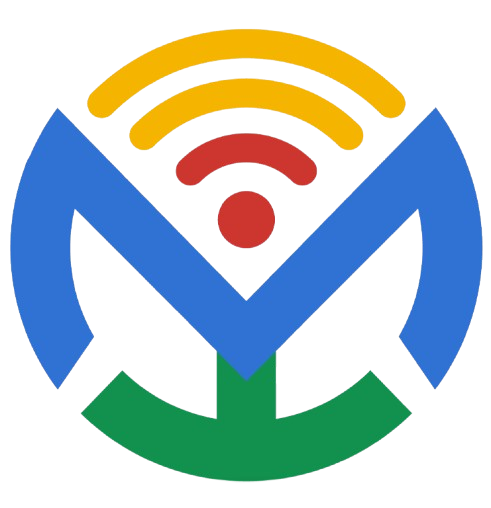Configure Woo-Commerce settings
WooCommerce Setup for International Audience
1. Log in to WooCommerce Admin
- Go to:
yourdomain.com/wp-admin - Enter your username and password.
(Screenshot: WordPress dashboard)
2. Set Currency
- Go to: WooCommerce → Settings → General
- Find Currency options → Select USD ($) or your preferred global currency.
- Click Save changes.
(Screenshot: Currency dropdown)
3. Configure Taxes
- Go to: WooCommerce → Settings → General
- Check Enable taxes → Save changes.
- Now a Tax tab will appear.
- Go to WooCommerce → Settings → Tax → Add tax rates (e.g., standard VAT, international rates).
(Screenshot: Tax settings page)
4. Set Up Shipping
- Go to: WooCommerce → Settings → Shipping
- Add Shipping Zones (e.g., North America, Europe, Asia).
- Within each zone, add Shipping Methods (Flat rate, Free shipping, Local pickup).
- Configure Shipping Classes (e.g., light items, heavy items) for better cost control.
(Screenshot: Shipping zones)
5. Verify
- Add a sample product to cart → Proceed to checkout → Ensure currency, tax, and shipping are applied correctly.
(Screenshot: Checkout page with applied rules)