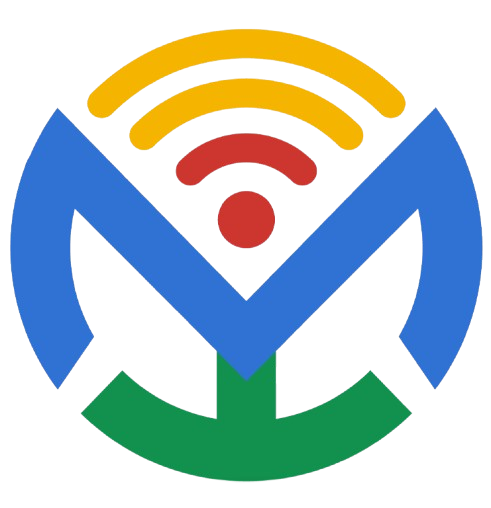Hour 3: Speed Optimization Workshop
Presenter: [Your Name]
Topic: Need for Speed: Analyze, Identify, and Fix Website Performance Issues
Part 1: Introduction & The “Why” (10 minutes)
(Slide 1: Title Slide)
- Title: Need for Speed: A Practical Guide to Website Performance
- Subtitle: Analyze, Identify, and Fix What’s Slowing You Down
(Slide 2: Why Speed is a Business Metric, Not Just a Technical One)
- Opening Hook: Show a comparison: “A site that loads in 1 second vs. a site that loads in 5 seconds. Which one do you trust more? Which one are you more likely to buy from?”
- The Impact of Slow Speed:
- User Experience (Bounce Rate): 53% of mobile site visits are abandoned if a page takes longer than 3 seconds to load (Google).
- Conversion Rates: A 1-second delay in page load time can lead to a 7% reduction in conversions (Akamai).
- SEO Rankings: Speed is a direct ranking factor for Google Search, especially for mobile.
- Workshop Goal: “Today, we’re moving from theory to practice. We will analyze a real website, identify the top 3 performance killers, and create an actionable plan to fix them.”
(Slide 3: The Tools of the Trade)
- GTmetrix: Great for detailed, visual reports and waterfall charts. Easy for beginners to understand.
- Google PageSpeed Insights (PSI): Provides crucial Core Web Vitals scores (LCP, FID, CLS) directly from Google. Essential for SEO.
- We’ll use both to get a complete picture.
Part 2: Live Analysis & Issue Identification (25 minutes)
Activity: Perform a live speed test on a company website or a pre-selected demo site.
Step 1: Running the Tests (5 minutes)
- Action:
- Go to GTmetrix.com and enter the website URL. Run the analysis.
- Go to pagespeed.web.dev and enter the same URL. Run the analysis.
- Observation: Note the initial scores (e.g., Performance Grade, Largest Contentful Paint). They will likely be different, and that’s normal. PSI often reports lower scores because it uses more conservative, real-world data (simulated mobile on a slower connection).
Step 2: Interpreting the Results – The “Big Three” Performance Killers (20 minutes)
- Guide the audience through the reports, focusing on the biggest opportunities.
Killer #1: Unoptimized Images (The Low-Hanging Fruit)
- Where to find it:
- GTmetrix:
Performancetab ->Serve images in next-gen formats&Properly size images. - PageSpeed Insights:
Opportunitiessection ->Serve images in next-gen formats&Properly size images.
- GTmetrix:
- What it means: The site is serving large, heavy PNG or JPEG files where modern formats like WebP or AVIF would be much smaller without quality loss. Images are also likely not resized for the device.
- Impact: This is often the #1 cause of a poor Largest Contentful Paint (LCP) score—the time it takes for the main content to load.
Killer #2: Render-Blocking Resources (The Invisible Delay)
- Where to find it:
- GTmetrix:
Performancetab ->Eliminate render-blocking resources. - PageSpeed Insights:
Opportunitiessection ->Eliminate render-blocking resources.
- GTmetrix:
- What it means: CSS and JavaScript files are blocking the browser from painting the page to the screen until they are downloaded and processed. The user sees a blank white screen during this time.
- Impact: Directly hurts user perception of speed and affects metrics like LCP.
Killer #3: Lack of Caching (Making the Server Do Extra Work)
- Where to find it:
- GTmetrix:
Structuretab -> Look at theWaterfallchart. Check the “Expires” header for resources. If it’s short or not set, it’s an issue. - PageSpeed Insights:
Diagnosticssection ->Uses efficient cache policy.
- GTmetrix:
- What it means: The browser has to re-download the same files (like logos, CSS, JS) every time a user visits a new page, instead of storing them locally.
- Impact: Increases load times for repeat visitors and pages across the site.
Part 3: Actionable Improvements & Implementation Plan (20 minutes)
Now, let’s turn those problems into solutions.
Improvement #1: Implement Next-Gen Image Compression
- The Fix:
- Use a Plugin: For WordPress, plugins like ShortPixel, Imagify, or WebP Express can automatically convert images to WebP upon upload and serve them to supported browsers.
- Manual Conversion: Use tools like Squoosh.app to manually compress images before uploading.
- Responsive Images: Ensure your theme or CMS serves different image sizes for desktop, tablet, and mobile.
- Expected Result: Drastic reduction in image transfer size, leading to a significantly improved LCP score.
Improvement #2: Defer Non-Critical JavaScript & Optimize CSS Delivery
- The Fix:
- Defer JS: Use the
deferorasyncattribute on script tags, or use a plugin (e.g., WP Rocket, Async JavaScript) to manage this easily. - Critical CSS: Identify the CSS needed for the “above-the-fold” content and inline it in the
<head>. Load the rest of the CSS asynchronously. (This is advanced but can be handled by caching plugins).
- Defer JS: Use the
- Expected Result: The page becomes interactive much faster, reducing perceived load time.
Improvement #3: Leverage Browser Caching
- The Fix:
- .htaccess file: For technical users, you can add code to your
.htaccessfile to set long expiry times for static resources. - Caching Plugin: The easiest method. A good caching plugin like WP Rocket, W3 Total Cache, or LiteSpeed Cache will automatically configure browser caching rules.
- .htaccess file: For technical users, you can add code to your
- Expected Result: Repeat page views will be blazingly fast as most resources are loaded from the local browser cache.
Bonus Improvement: Use a Content Delivery Network (CDN)
- Briefly Explain: A CDN stores your site’s static files (images, CSS, JS) on servers around the world. When a user visits, they download from the nearest server, reducing latency.
- How to: Services like Cloudflare (free tier available) or StackPath are easy to set up by changing your domain’s nameservers.
Part 4: Recap, Q&A, and Next Steps (5 minutes)
(Slide 4: The Speed Optimization Checklist)
- Quick Wins (Do This First):
- Compress and convert images to WebP.
- Install a caching plugin and enable browser caching.
- Defer non-essential JavaScript.
- Advanced Wins (Next Phase):
- Implement Critical CSS.
- Set up a CDN.
- Consider a more powerful hosting plan.
Q&A (4 minutes)
- Anticipated Questions:
- “Which caching plugin is best?” (Answer: WP Rocket is often considered the best for ease-of-use and effectiveness, but it’s premium. W3 Total Cache is powerful but complex. LiteSpeed Cache is excellent if you’re on LiteSpeed server.)
- “Will these changes break my site?” (Answer: Always back up your site before making significant changes. Test changes on a staging site first if possible.)
- “How often should we run these tests?” (Answer: After making any major change to the site’s design or functionality, and quarterly as a general health check.)
Conclusion & Call to Action (1 minute)
- Final Thought: “Speed optimization is not a one-time task; it’s an ongoing process. But the ROI in terms of user satisfaction, conversions, and SEO is immense.”
- Action: “Your mission: Run a GTmetrix/PSI test on our homepage right now. Identify the #1 opportunity and we’ll create a ticket to address it this week.”
Materials & Preparation Needed:
- A Live Website: Preferably your own company’s site or a demo site where changes can be discussed.
- Screen Sharing: To live-demo the analysis tools.
- Slides: A short, visual slide deck.
- Admin Access (Optional but powerful): If possible, have a WordPress staging site ready to demonstrate installing a caching plugin or image optimization plugin and re-running the speed test to show the immediate improvement.